Files
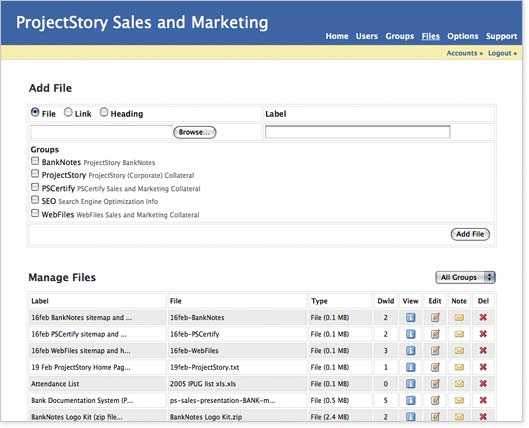
Browser your computer to add a File, or enter a Web Link, or Heading.
Enter label to clearly describes file's contents.
Choose the Groups with which you want to associate this File, Link, or Heading.
Filter Files display.
Click to sort by column heading. Click again to reverse sort.
Label is what appears on Home Page to identify the file or link.
Filename
File (with file size), Link, or Heading.
Number of times this File has been downloaded.
View button
The View button shows you more information about a file.
Edit button
Administrators can click the Edit button to edit this file's profile and permissions.
Delete group button
Click the Delete button to delete this file. (Files can be permanently deleted or restored from the Manage Deleted Users screen.)
Note button
Use the Note button to create a note or alert about file that will be visible by any user.
